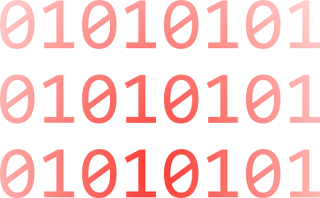Over at ZDNet, I’ve put together a blog post that explains why some Windows 8 testers are unhappy with the Metro style Start screen. I also have some recommendations on how to customize Start to overcome some of those objections.
I explain, in detail, how to give your Start screen a complete makeover so it becomes a useful gateway to the Windows desktop. I also introduce a handful of keyboard shortcuts that will make switching between the Start screen and the desktop much easier.
The blog post is here.
For the step-by-step instructions, see The Metro hater’s guide to customizing Windows 8 Consumer Preview.
Here’s what you’ll find in that gallery:
- Introduction with before/after screens
- How to quickly remove tiles from Start
- How to change the Start screen background
- How to pin desktop apps to Start
- How to pin files and folders to Start
- Creating custom groups of tiles
- The hidden Zoom shortcut
- Renaming and rearranging groups of tiles
- Replacing the “betta” desktop background
- How to create a desktop background that perfectly matches the Start screen
- Uninstalling Metro style apps you don’t plan to use
- Creating custom shutdown/restart shortcuts
It also includes the five Windows 8 keyboard shortcuts you must know:
- Opening the Charms menu
- Opening the Settings pane
- Searching for Windows settings
- Using the new program switcher
- Using the classic app switcher that recognizes desktop programs and Metro style apps
Much of this material will, of course, appear in the upcoming revision of Windows 8 Head Start.
Source : Ed Bott