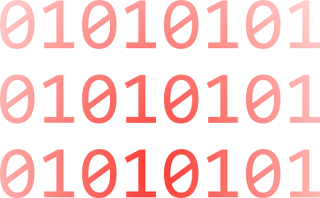The rumors are true: Microsoft confirmed today that it is making a version of OneNote available for free on every major desktop and mobile computing platform, including even the Mac. Additionally, the firm has announced some new OneNote tools, OneNote Clipper and Office Lens, as well as new partner services and a new extensibility model that will make it possible for any cloud service to integrate with this amazing note-taking and thought organization solution.You can download OneNote 2013 for Windows from OneNote.com
Check out UptimeRobot. This is a free external monitoring tool that will check your site every five minutes and send you an email, text message, twitter notification, and more. What’s even better is that it will allow you to specify up to 50 monitors in total.
Source : life as a sysadmin
Good reading from Microsoft Malware Protection Center : Malicious Proxy Auto-Config redirection
Reading view is a new feature in Internet Explorer 11 for Windows 8.1 that helps you focus on the main content of the Web page you want to read. Reading view is a way to experience just the article or blog post you want to read, without the distractions of related (or unrelated) content surrounding the story. Find an article you want to read, switch to reading view, and settle into a great reading experience. When you’re done, just exit reading view to continue browsing on the site.
Source : IEBlog
Have you ever heard about IE Enhanced Protected Mode or Mark-of-the-Web (MOTW) ?
Well, if you encounter one of those problems you should :
- Opening IIS Failed Request Logs files (XML+XSL) from you local machine with IE result in a text page without formatting.
- Trying to access your local web server with the 127.0.0.1 ip (not localhost) or the real local ip of your computer with IE results in an error page.
You have to blame the IE Enhanced Protected Mode for those ‘problems’. Here’s two solutions :
1) Disable the Enhanced Protected Mode
- Open Internet Options
- click on the Advanced tab
- Unselect ‘Enable Enhanced Protected Mode’ in the Security Section
- Restart IE
2) Add you site to the Intranet Zone
- Open Internet Option
- Click on the Security tab
- Select the Intranet zone
- Click on the Sites button
- Click on the Advanced button
- Add the following address :
http://127.0.0.1 To allow access to your local web site about:internet To allow access to file with a MOTW (ex: IIS Failed Request Logs)
Personally I prefer option 2.