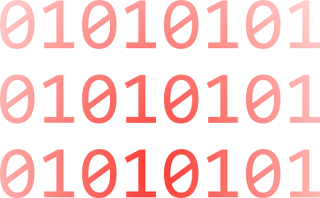While it may seem odd to think about purposefully causing a Blue Screen Of Death (BSOD), Microsoft includes such a provision in Windows XP. This might come in handy for testing and troubleshooting your Startup And Recovery settings, Event logging, and for demonstration purposes.
Here's how to create a BSOD:
- Launch the Registry Editor (Regedit.exe).
- Go to HKEY_LOCAL_MACHINE\SYSTEM\CurrentControlSet\Services\
i8042prt\Parameters. - Go to Edit, select New | DWORD Value and name the new value CrashOnCtrlScroll.
- Double-click the CrashOnCtrlScroll DWORD Value, type 1 in the Value Data textbox, and click OK.
- Close the Registry Editor and restart Windows XP.
When you want to cause a BSOD, press and hold down the [Ctrl] key on the right side of your keyboard, and then tap the [ScrollLock] key twice. Now you should see the BSOD.
If your system reboots instead of displaying the BSOD, you'll have to disable the Automatically Restart setting in the System Properties dialog box. To do so, follow these steps:
- Press [Windows]-Break.
- Select the Advanced tab.
- Click the Settings button in the Startup And Recovery panel.
- Clear the Automatically Restart check box in the System Failure panel.
- Click OK twice.
Here's how you remove the BSOD configuration:
- Launch the Registry Editor (Regedit.exe).
- Go to HKEY_LOCAL_MACHINE\SYSTEM\CurrentControlSet\Services\
i8042prt\Parameters. - Select the CrashOnCtrlScroll value, pull down the Edit menu, and select the Delete command.
- Close the Registry Editor and restart Windows XP.
Note: Editing the registry is risky, so make sure you have a verified backup before making any changes.
Source : psacake.com