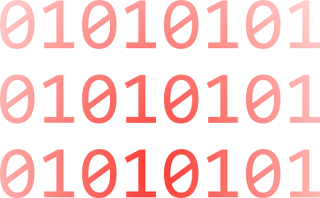The long and the short of it is that, as a general rule, I always leave UAC enabled on Windows and never run as Administrator by default. But I do have scripts that need to run as administrator from time to time.
Rather than launching PowerShell “as Administrator” (which would result in me running other scripts as administrator – because it would be convenient) I have put together the following chunk of script :
This means that when you run the script in question – a new window will be opened “as Administrator” (with an appropriate prompt).# Get the ID and security principal of the current user account $myWindowsID=[System.Security.Principal.WindowsIdentity]::GetCurrent() $myWindowsPrincipal=new-object System.Security.Principal.WindowsPrincipal($myWindowsID) # Get the security principal for the Administrator role $adminRole=[System.Security.Principal.WindowsBuiltInRole]::Administrator # Check to see if we are currently running "as Administrator" if ($myWindowsPrincipal.IsInRole($adminRole)) { # We are running "as Administrator" - so change the title and background color to indicate this $Host.UI.RawUI.WindowTitle = $myInvocation.MyCommand.Definition + "(Elevated)" $Host.UI.RawUI.BackgroundColor = "DarkBlue" clear-host } else { # We are not running "as Administrator" - so relaunch as administrator # Create a new process object that starts PowerShell $newProcess = new-object System.Diagnostics.ProcessStartInfo "PowerShell"; # Specify the current script path and name as a parameter $newProcess.Arguments = $myInvocation.MyCommand.Definition; # Indicate that the process should be elevated $newProcess.Verb = "runas"; # Start the new process [System.Diagnostics.Process]::Start($newProcess); # Exit from the current, unelevated, process exit } # Run your code that needs to be elevated here Write-Host -NoNewLine "Press any key to continue..." $null = $Host.UI.RawUI.ReadKey("NoEcho,IncludeKeyDown")Cheers,
Ben
Source : Virtual PC Guy's WebLog